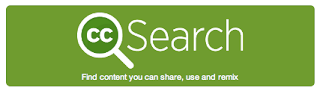You know you've "cyber made it" when a little caricature of you appears in the URL box of your blog. That's a sure sign of success. Check it out:
I started by searching, "Icon in url bar blogger" because I had no idea that what I was looking for had a name (of course it did) and that it was an easy fix. A "Favicon" or "Favorites Icon" is the little graphic located to the left of the URL in the browser box.
Step One: In your Blogger dashboard, click Layout:
Step Two: Click Edit on the Favicon gadget. If, at some point, you removed this gadget from your site, you'll need to go back in and Add a Gadget:
Step Three: A window will open, select Choose File and locate the image you'd like to use from your computer. Click Save and your Favicon should replace the Blogger logo. My logo did not appear immediately and I had to clear the cookies on my browser before it worked.
One thing to keep in mind... Blogger will not accept images that are not perfectly square. I am not a graphic designer, so I simply adjusted the size of my image in Preview:
After clicking on Adjust Size, I unlocked the image (click on the padlock), and changed the dimensions. Play with it, I can take a bit of finessing to look right:
I am far from well-versed in all things techy, so I am constantly Googling (which is officially a word now. At least, according to spell check. If our ancestors could see us now, Googling fools) anything and everything about my blog. Here are a few sites that helped me in this process:
"How to Add or Change Favicon on Blogger Blogspot" by Helplogger
"Tutorial: How to Create a Custom Favicon for Your Blog" by Design Your Own Lovely Blog
"Custom Favicons" by Typepad Knowledge Base
%2BMelonheadz%2BIllustrating%2BLLC%2B2013%2Bcolored.png) Are you interested in having a too-cute-for-words caricature of you? Check out my post on getting Getting Melonheadz-ed and you, too can have a mini cartoon you.
Are you interested in having a too-cute-for-words caricature of you? Check out my post on getting Getting Melonheadz-ed and you, too can have a mini cartoon you.














+Melonheadz+Illustrating+LLC+2013+colored.png)